Why Can't I Plant Seeds in Grow a Garden Roblox - Troubleshooting Guide
Updated: July 17, 2025
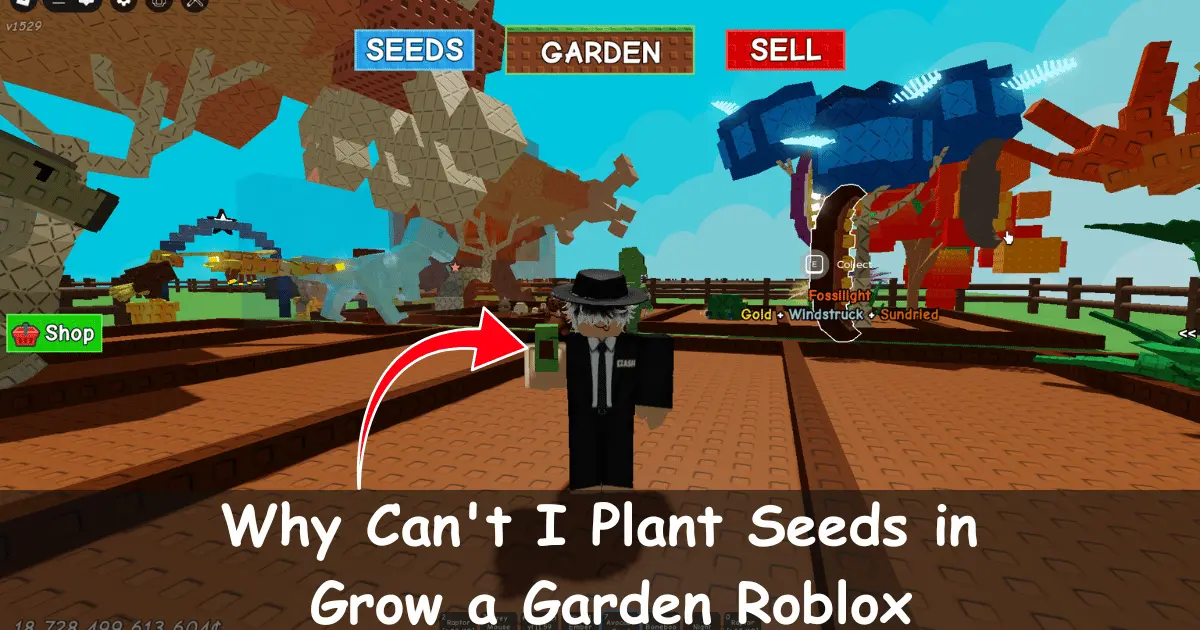
Grow a Garden is a popular Roblox farming simulator where players plant seeds, nurture crops, and sell harvests for in-game currency called Sheckles.
However, many players encounter a frustrating issue: they can't plant seeds despite having them in their inventory and clicking on empty plots.
This guide explores the most common reasons why you can't plant seeds in Grow a Garden, based on community feedback and game mechanics, and provides step-by-step solutions to get your garden thriving.
Common Reasons You Can't Plant Seeds
If you're unable to plant seeds in Grow a Garden, the issue could stem from platform-specific bugs, game mechanics, or user error.
Below are the most frequent causes reported by players on platforms like Reddit and Roblox community forums, along with solutions.
1. Using the Microsoft Store Version of Roblox
Issue: A common problem, especially for Windows and Xbox players, is that the Roblox app from the Microsoft Store has compatibility issues with Grow a Garden.
Players report that clicking or tapping on plots doesn't register, preventing seed planting.
Solution: Switch to the Roblox Player via the web browser version.
- Uninstall the Roblox app from the Microsoft Store (Windows: Settings > Apps > Roblox > Uninstall).
- Visit www.roblox.com in a web browser (e.g., Chrome, Edge, or Firefox).
- Log in to your Roblox account.
- Navigate to Grow a Garden and click "Play" to download the Roblox Player if not already installed.
- Install the Roblox Player, launch Grow a Garden, and try planting seeds by selecting a seed from your inventory and clicking an empty plot.
- If the issue persists, reinstall the Roblox Player and try again.
Note for Console Players: Xbox users may face similar issues. If this doesn't work, try playing on a PC or mobile device to confirm if it's a console-specific bug.
Mobile versions typically have fewer planting issues.
2. Using a Touchscreen or Incompatible Input Method
Issue: Players on Chromebooks or touchscreen laptops often report that mouse clicks or touch inputs fail to register when planting seeds.
This may happen because the game misinterprets the device as a mobile platform, which uses a different input system.
Solution: Adjust your input method or switch platforms.
- Touchscreen Devices: On touchscreen devices (e.g., laptops or Chromebooks), try tapping directly on the screen to plant seeds instead of using a mouse.
- Mouse/Keyboard: Ensure you're using the Roblox Player (not the Microsoft Store app) and click directly on an empty plot after selecting a seed.
- Chromebook Users: If neither mouse nor touch works, try a different browser (e.g., Firefox instead of Chrome) or use a non-Chromebook device.
- Controller Users: If using a controller, verify it's configured in Roblox settings. Alternatively, switch to mouse/keyboard input for testing.
3. Empty Inventory or Missing Seeds
Issue: Your inventory might be empty, or purchased seeds may not appear due to a glitch, especially after server issues or game updates.
Solution: Verify your inventory and acquire seeds.
- Open your inventory by clicking the backpack icon at the bottom of the screen.
- Check for seeds (e.g., Carrot, Strawberry, or Tomato seeds). If none are present, visit Sam's Seed Shop (next to the Sell Stall) and buy seeds with Sheckles.
- If seeds are missing after purchase, rejoin the game by leaving and relaunching Grow a Garden to refresh your inventory.
- Complete daily quests from Eloise (near the Gear Shop) to earn Seed Packs, which may contain free seeds.
- If the issue persists, check for game updates or server status on the official Grow a Garden Discord or X account (@GrowaGardenRblx).
Tip: Seeds can also be obtained from Lucky Harvests (random drops when harvesting crops) or from pets like the Golden Lab, which occasionally find seeds.
4. No Available Plots
Issue: New players start with a limited number of plots (e.g., 50–100).
If all plots are occupied by growing plants, you can't plant new seeds until space is cleared.
Solution: Clear or expand your plots.
- Check your garden for fully grown plants. Harvest them by clicking/tapping to free up plots.
- Use the shovel tool (purchased from the Gear Shop) to remove unwanted plants. Select the shovel, then click the plant to clear the plot.
- If you've reached the plot limit, purchase additional plots with Sheckles via the garden interface (look for a "+" icon or "Expand Plot" button).
- Organize your garden by grouping fast-growing crops (e.g., Carrots) separately from multi-harvest crops (e.g., Tomatoes) to manage space efficiently.
5. Game-Specific Mechanics or Tutorial Requirements
Issue: Grow a Garden may require completing a tutorial or specific actions before planting.
Skipping the tutorial or encountering a glitch can prevent plot interactions.
Solution: Follow the correct planting process and check tutorial requirements.
- Ensure you've completed the initial tutorial. If skipped, look for a "Tutorial" or "Help" option in the game menu (gear icon).
- To plant, open your inventory, select a seed, and click an empty plot. A visual indicator (e.g., a highlighted plot) should appear when hovering over a valid spot.
- If no indicator appears, switch servers by leaving and rejoining Grow a Garden to reset the game state.
- Check the game's controls in the settings menu to confirm the planting action (usually left-click or tap).
6. Bugs from Recent Updates
Issue: Recent updates, such as those introducing new mechanics or events, can cause bugs like seeds not planting or inventory issues, especially on alt accounts used for trading or AFK farming.
Solution: Address update-related bugs.
- Rejoin the game or switch servers to refresh the game state.
- Check the official Grow a Garden Discord or X account (@GrowaGardenRblx) for patch notes or reported bugs. Developers often release hotfixes for known issues.
- If using an alt account, ensure you're on the Roblox Player, as alt accounts on the Microsoft Store version are prone to planting issues.
- Avoid exploiting or using third-party software, as this can trigger warnings or bans, potentially affecting gameplay.
General Planting Process in Grow a Garden
To ensure you're planting correctly, follow these steps:
- Acquire Seeds: Purchase seeds from Sam's Seed Shop (restocks every 5 minutes), earn Seed Packs from daily quests, or get them from events or Lucky Harvests.
- Open Inventory: Click the backpack icon to view your seeds. Each seed's details (e.g., growth time, harvest type) are shown when selected.
- Select a Seed: Click a seed to equip it for planting.
- Plant the Seed: Click an empty plot in your garden. A planting animation should confirm the action.
- Water and Wait: Use a watering can (available from the Gear Shop) to start growth. Plants grow in real-time, even offline, and can be harvested once mature.
Frequently Asked Questions (FAQs)
How to Plant a Seed in Grow a Garden?
To plant a seed in Grow a Garden, follow these steps:
- Open your inventory by clicking the backpack icon at the bottom of the screen.
- Select a seed (e.g., Carrot or Tomato) from your inventory to equip it.
- Click or tap an empty plot in your garden. A highlighted plot or planting animation should confirm the action.
- Use a watering can (purchased from the Gear Shop) to water the seed and start growth.
- Wait for the plant to mature (growth times vary; check the seed's details). Plants grow offline, so you can check back later to harvest.
Tip: Ensure you're using the Roblox Player (not the Microsoft Store app) and have completed the tutorial to unlock planting.
Can You Give Seeds in Grow a Garden Roblox?
Currently, Grow a Garden does not have a direct feature to give or trade seeds between players.
However, you can trade crops or items indirectly using certain mechanics:
- Raccoon Trading: Some players use raccoons (pets available in the game) to duplicate crops, which can then be sold or shared with others. This is an indirect way to "trade" value but not seeds themselves.
- Community Workarounds: Join the Grow a Garden Discord to connect with players who may share strategies or help you acquire rare seeds through in-game events or quests.
- Future Updates: The developers have hinted at trading features in future updates. Check the official X account (@GrowaGardenRblx) for announcements.
Note: Avoid third-party trading platforms, as they violate Roblox's terms and may lead to bans.
Is There a Plant Limit in Grow a Garden?
Yes, Grow a Garden has a plot limit that restricts how many plants you can have at once:
- Starting Limit: New players begin with 50–100 plots, depending on the game version and server.
- Expanding Plots: You can purchase additional plots using Sheckles via the garden interface (look for a "+" or "Expand Plot" button). The cost increases with each expansion.
- Managing Limits: Harvest mature plants or use the shovel tool to clear plots and make room for new seeds.
- VIP Benefits: Players with VIP or game passes (available for Robux) may have higher plot limits or faster expansion options.
Tip: Prioritize multi-harvest crops like Tomatoes to maximize plot efficiency.
Why Can't I Plant My Seeds?
If you can't plant seeds, the issue could be due to:
- Platform Issues: Using the Microsoft Store version of Roblox, which has compatibility bugs. Switch to the Roblox Player via the website.
- Input Problems: Mouse or touch inputs not registering, especially on Chromebooks or touchscreen devices. Try tapping the screen or switching to a mouse/keyboard.
- Empty Inventory: No seeds in your inventory. Buy seeds from Sam's Seed Shop or earn them through quests or Lucky Harvests.
- Plot Limit Reached: All plots are occupied. Harvest mature plants or use a shovel to clear space.
- Tutorial Incomplete: Ensure you've completed the tutorial to unlock planting mechanics.
- Game Bugs: Recent updates may cause glitches. Rejoin the game, switch servers, or check the official Discord or X account for fixes.
Refer to the sections above for detailed solutions to each issue.
Tips to Prevent Planting Issues
- Use the Roblox Player: Avoid the Microsoft Store app for Windows or Xbox to minimize bugs.
- Check Server Status: Server lag can prevent planting. Switch servers if the game feels unresponsive.
- Update Roblox: Ensure your Roblox Player is up to date to avoid compatibility issues with Grow a Garden updates.
- Join the Community: Follow the Grow a Garden Discord or X account (@GrowaGardenRblx) for real-time updates on bugs and fixes.
- Test on Mobile: If PC or console planting fails, try mobile, as it's often more reliable for input recognition.
Still Having Issues?
If none of these solutions work, try the following:
- Contact Support: Report the issue to Roblox Support via the website or contact the developers through the Grow a Garden Discord server.
- Check for Updates: Monitor the official X account (@GrowaGardenRblx) for announcements about patches or fixes.
- Community Feedback: Search Reddit or the Roblox Developer Forum for similar issues and potential workarounds from other players.
Final Thoughts
Being unable to plant seeds in Grow a Garden can be frustrating, but most issues stem from platform compatibility, input methods, or game mechanics.
By switching to the Roblox Player, verifying your inventory, ensuring available plots, and checking the FAQs, you can resolve most problems.
Stay connected with the Grow a Garden community for the latest updates and bug fixes. Happy gardening, and may your harvests be bountiful!
For more Grow a Garden guides, check out our Grow a Garden Codes for the latest free rewards and bonuses.